Mac Time Tracker
Record your time directly from your Mac with the timeBuzzer time tracking app for MacOS.
Already have an account? Download now

How it works
Simply install this app, login and record your time with ease.
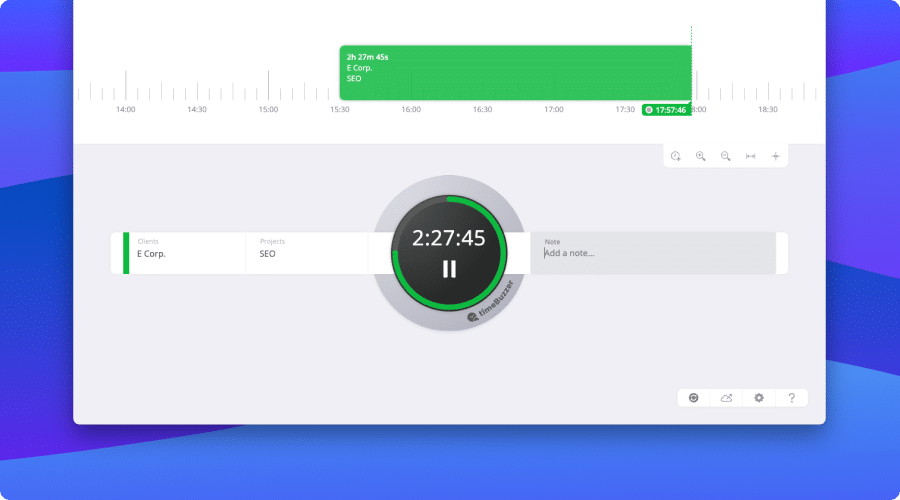
Record your time with a click
To record a time, simply select a client and a project and press the buzzer to start the timer. When you are finished, press again to stop the timer.
There is also a physical buzzer that reminds you to track time.
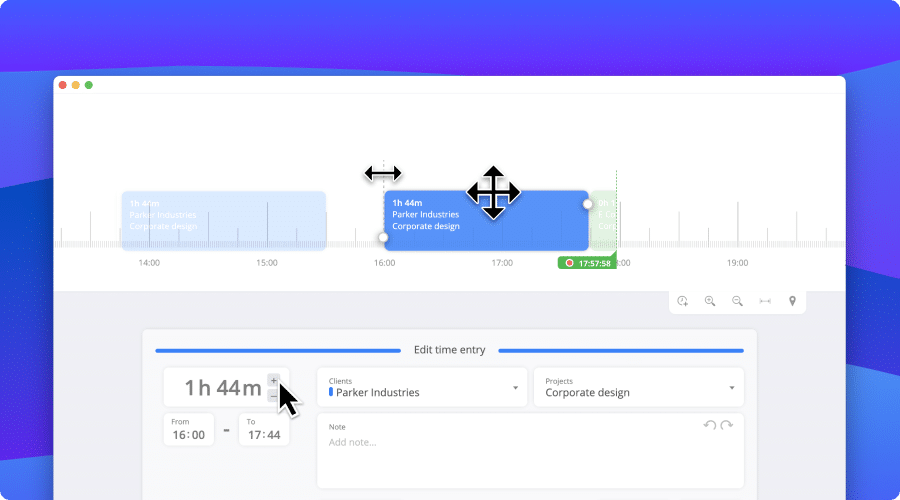
View and edit in your timeline
All your time entries are displayed in your timeline. To edit, click on them – or even faster – use drag and drop. Forgot to track? Use click and drag to add a new time entry in a flash.

Add notes – so you remember later
You can add notes to your time entries so you remember what you’ve worked on – even weeks and months later.

Mark your favorites
You can mark clients, projects and tasks as favorites so that they always appear first for quicker selection.

Add new clients, projects and tasks quickly.
Add new “tiles” directly in the app. “Tiles” can be anything, whether these are your clients, projects, tasks, or whatever you want to capture.
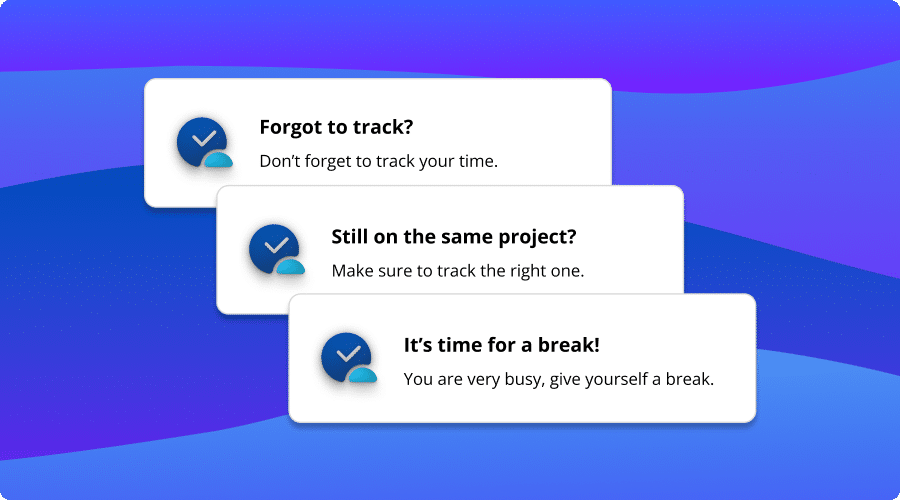
Activate notifications to remind you
Never forget to track your time and keep control over your time. Set up reminders and turn on notifications in the app settings.
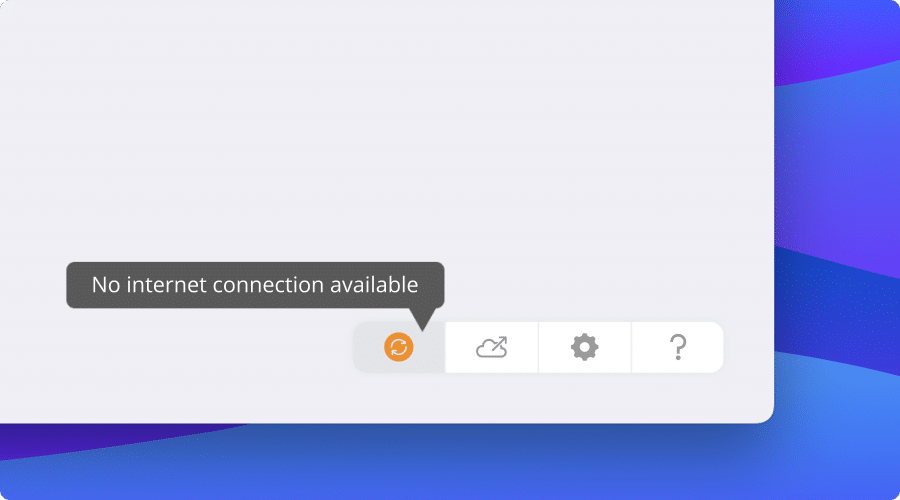
Record offline – synced when online.
Record your time even if there is no internet connection. Once you are back online, everything will be synced automatically.
More than just a desktop app
timeBuzzer is not just a desktop app, but available for all devices – everything is synced and can be managed online.
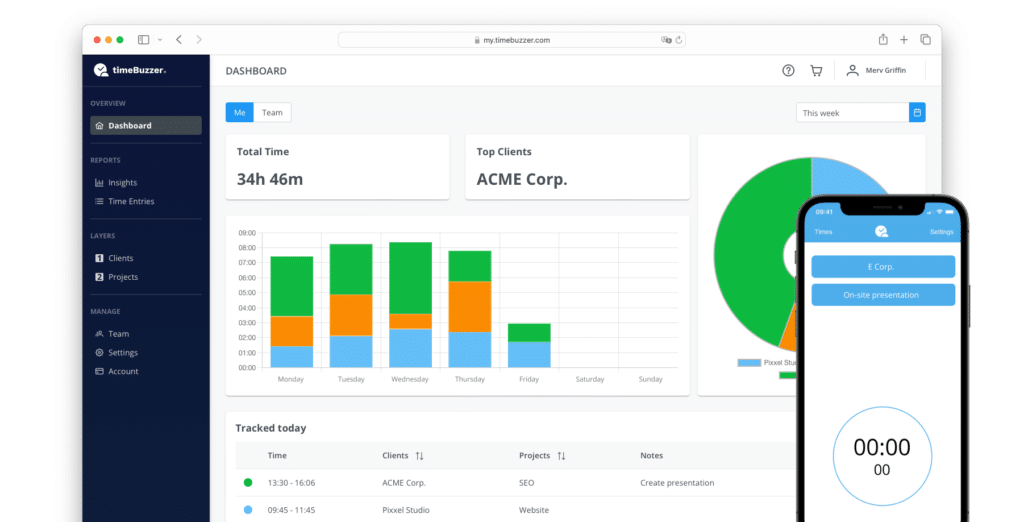
Get Started
It takes less than 15 minutes to track your first time.

Create an account
Simply create a free account with your email and you’re ready to go.

Try timeBuzzer
Try software up to 30 days for free. You can try hardware with a 30-day money-back-guarantee.

Upgrade later
After your trial you can decide whether you want to continue using timeBuzzer.
Questions? Contact us