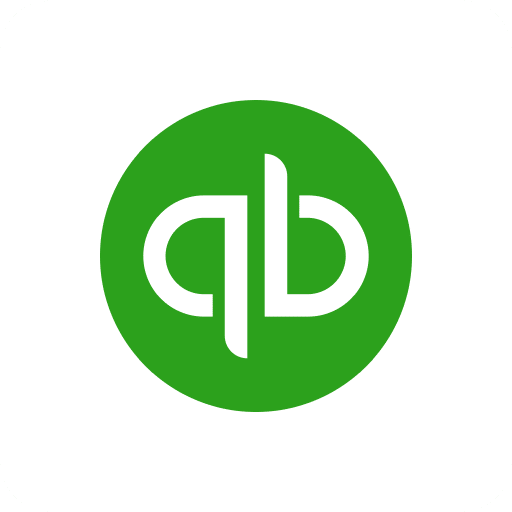
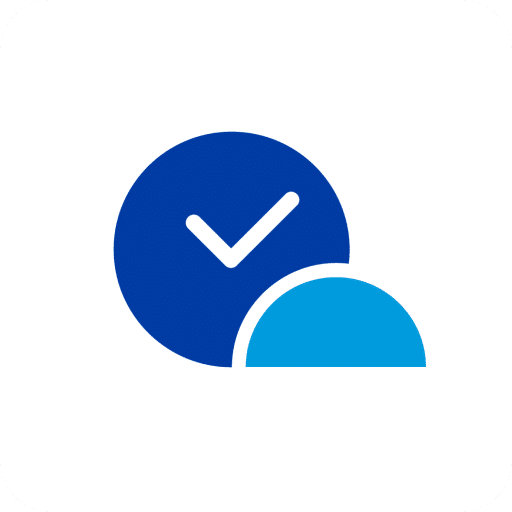
A new way to track time for Quickbooks
Track your time at the touch of a button and automatically send time entries to Quickbooks.
How to setup
Connect timeBuzzer with Quickbooks via integration platforms.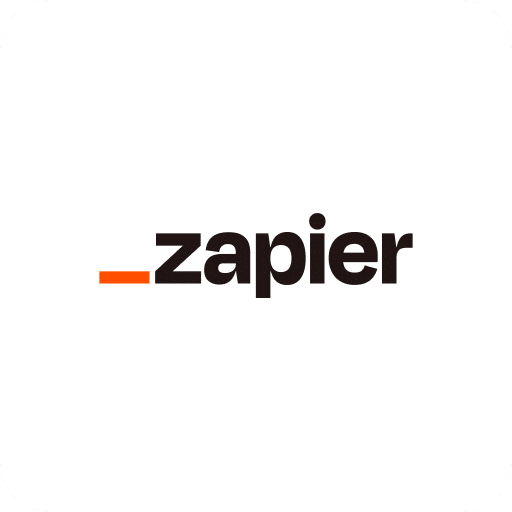
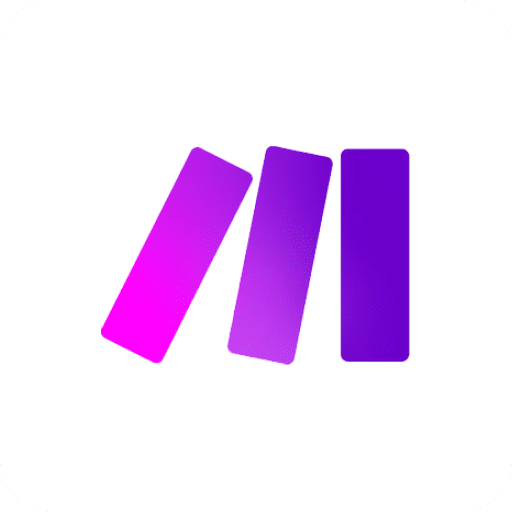
Sign up for an integration platform
With the help of integration platforms, you can set up custom integrations for thousands of applications, such as Quickbooks, with just a few clicks.Sign up to Zapier or Make to set up your first workflow in a few minutes.
Ressources:
Which integration platform shall I choose?
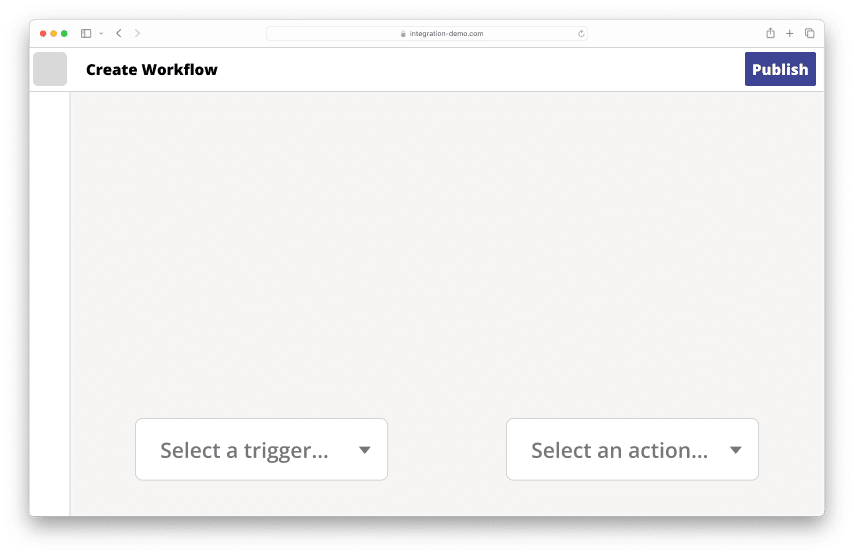
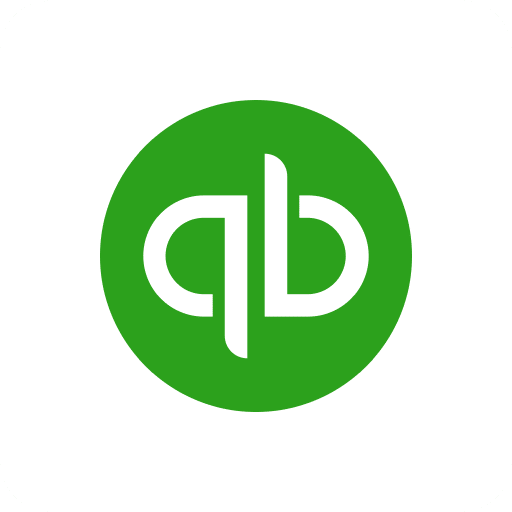
Trigger
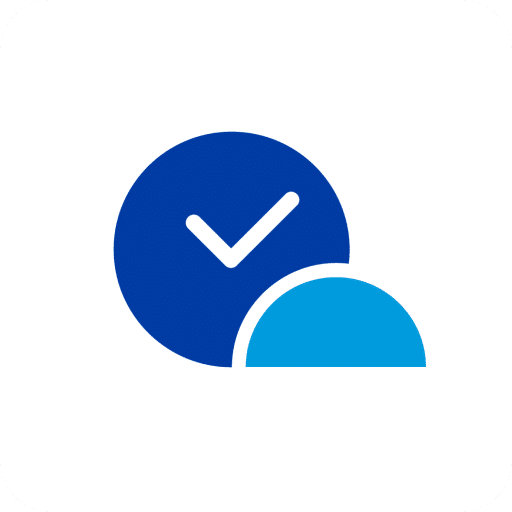
Action
Set up your workflows
Integration platforms allow you to easily set up automation workflows. Every workflow consist of a trigger and an action.
You can find all available triggers and actions for Quickbooks here:
In many cases, there are also workflow templates that you can use.
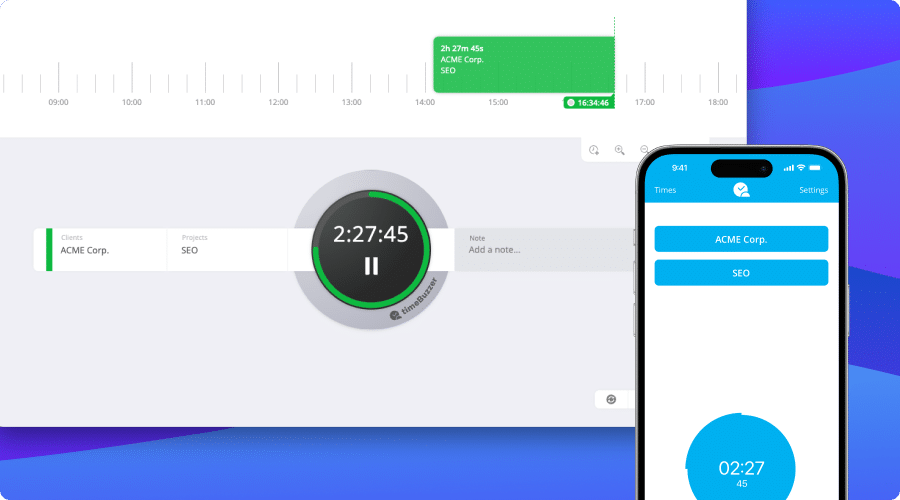
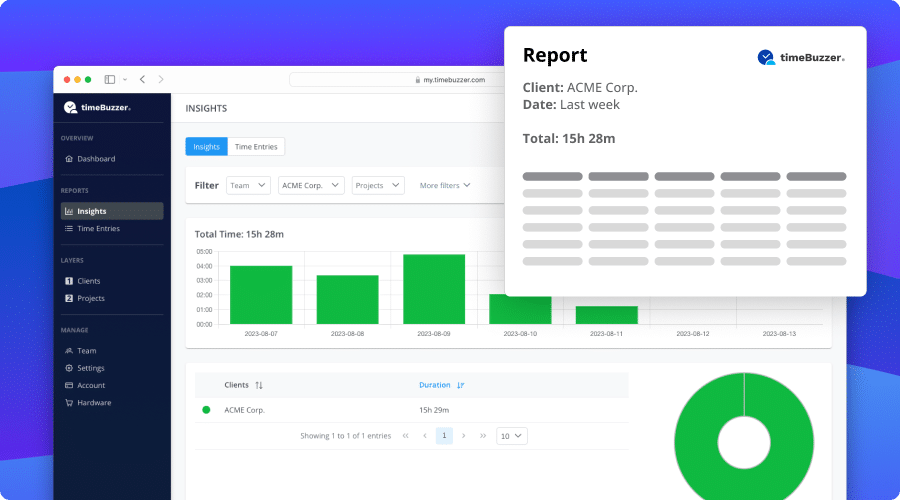
Keep track of your time
All times are synchronized with your timeBuzzer web console, so you can analyze your time and easily create transparent time reports or export your data to other programs.
FAQ
Most frequent questions.
Which integration platform should I choose?
Zapier and Make are both integration platforms that basically do the same thing, but differ in detail.
How you choose the right integration platform:
- Check app availability (Zapier Apps and Make Apps)
- Check whether the required triggers and actions are available
Our experience:
- While Zapier supports more applications than Make, Make’s integrations often have more available triggers and actions.
- Make is often more flexible, but also requires more technical knowledge than Zapier, which was developed specifically for non-programmers and is therefore easier to use in our experience.
Where can I find my timeBuzzer API key?
Generating an API key for timeBuzzer is easy.
- Simply login to your timeBuzzer account.
- Go to settings > API > Generate an unqiue API key
Note: In Teams, only account administrators can generate API keys and set up integrations.
More questions?
Feel free to contact us at: support@timebuzzer.com


