In this article you will learn more about the Linux desktop app.
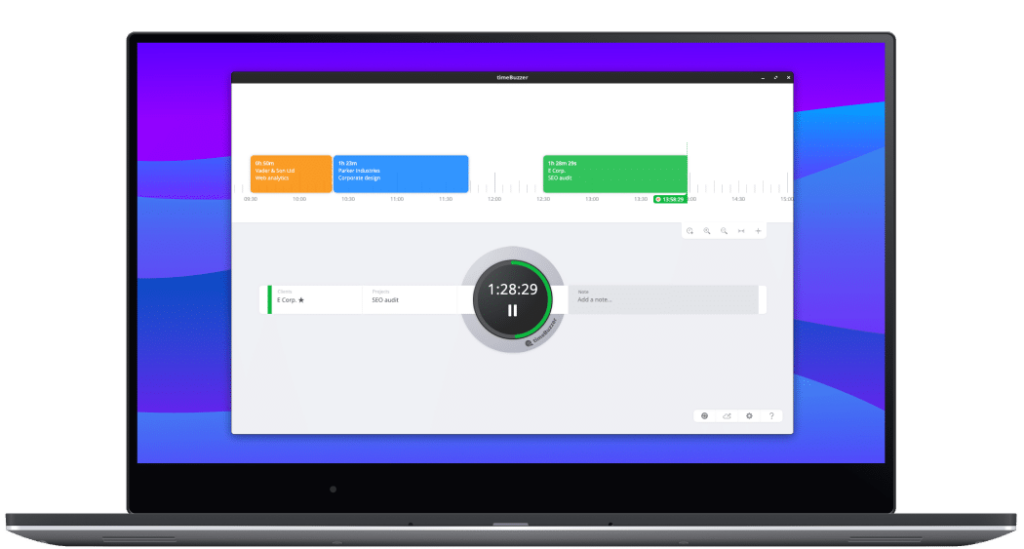
What is timeBuzzer Linux app? #
The desktop app for Linux lets you record time as you work, right from your desktop.
It can be controlled either via mouse and keyboard, or via a specially designed physical button that helps remind you to track time and build habits faster. Time tracking is often forgotten, leading to inaccurate and time-consuming estimates at the end of the week.
We believe time tracking should be simple and seamless, so it doesn’t get in the way of your work. That’s why the timeBuzzer apps are kept as streamlined as possible. More advanced tasks—like setting up layers, managing tiles, or viewing analytics—are handled in the web console.
Video: How it works #
Download #
Here you can download the desktop app for Linux:
Download Desktop App for Linux
Timer #
With the desktop app, you can start a timer as follows:
- Select a tile in every layer
- Click the black button in the middle (or press the physical button)
- When you’re done, stop the timer the same way
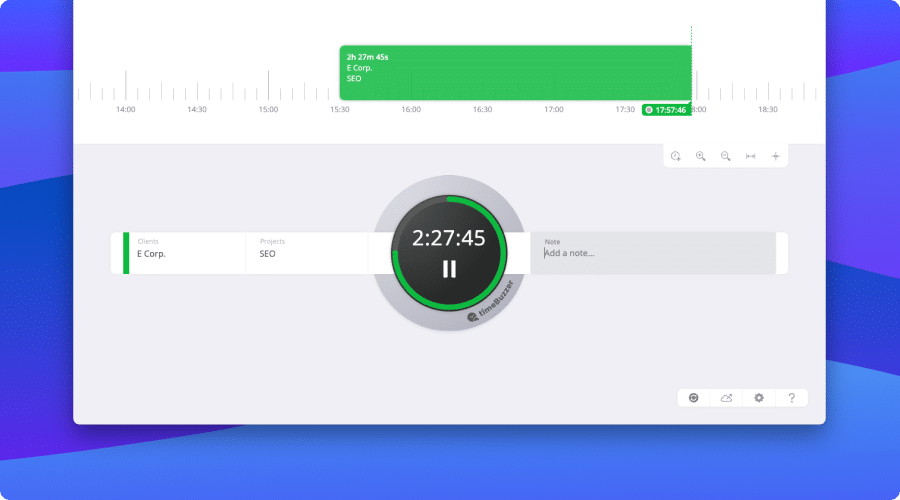
Add time manually #
With the desktop app, you can add a time entry manually as follows:
- Click “Add time” in timeline tools
- Select layers
- Optional: Add a note
- Click “Save”
Alternatively, you can click and drag to add new time entries to your timeline.
Edit time entries #
With the desktop app, you can edit a time entry as follows:
- Click on a time entry in your timeline
- Make changes
- Click “Save”
Alternatively, you can drag and drop time entries in your timeline.
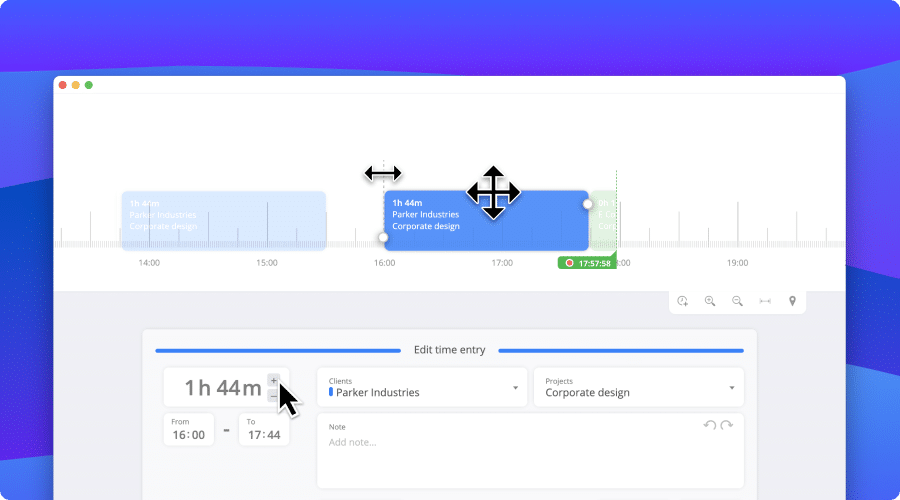
Delete time entries #
With the mobile app, you can delete a time entry as follows:
- Click on “Times”
- Swipe left on a time entry
- Click the “Trash” icon
Sync data, offline mode #
If an Internet connection is available, the app synchronizes with the web console regularly. If you want to initiate a synchronization manually, you can click “Sync with web console”. You can also record time without an internet connection. All recorded time entries are saved locally and synchronized as soon as you are online again.
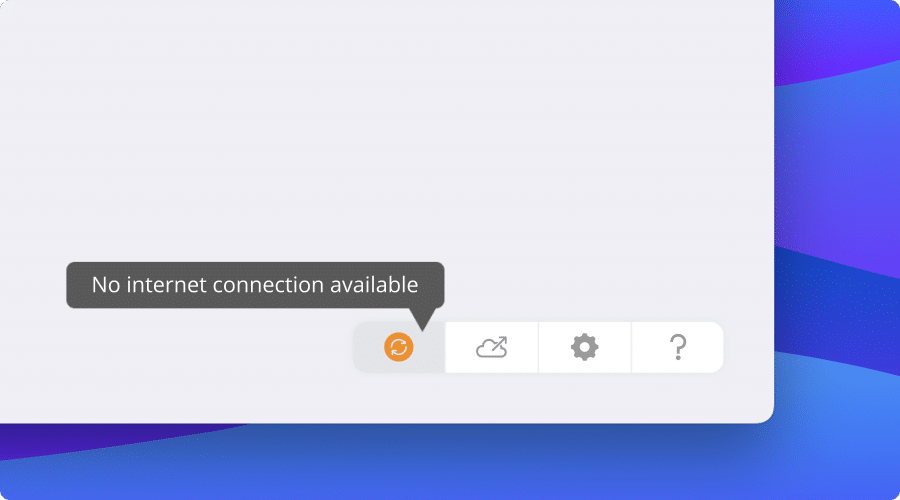
Move buzzer position #
You can click on the buzzer in the app and move it horizontally. This way you can either create more space for longer tile names or for your notes.
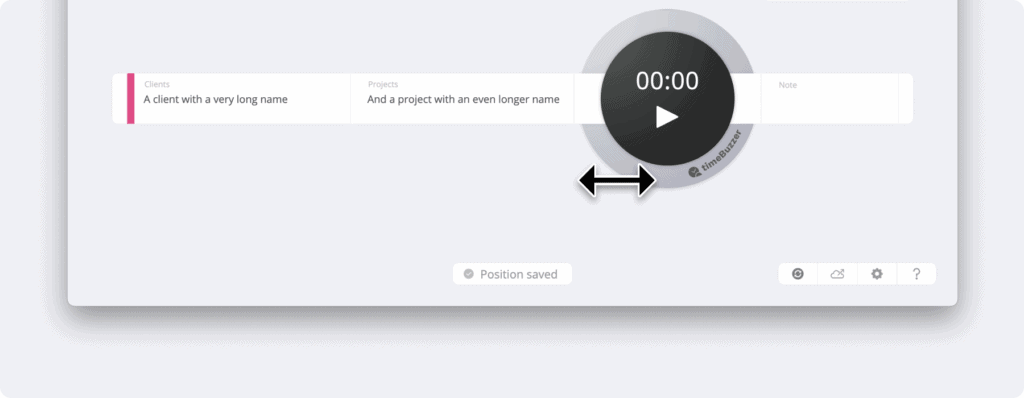
Manage preferences #
You can customize various settings in the app to suit your preferences.
General settings #
- Choose Theme: Light, Dark, or adapt to system
- Choose Language: English and German
- Change font size in the app
- Launch app minimized
- Hide taskbar/dock icon
Buzzer #
If you are using a physical buzzer, you can make additional settings. Learn more about the physical buzzer and available settings.
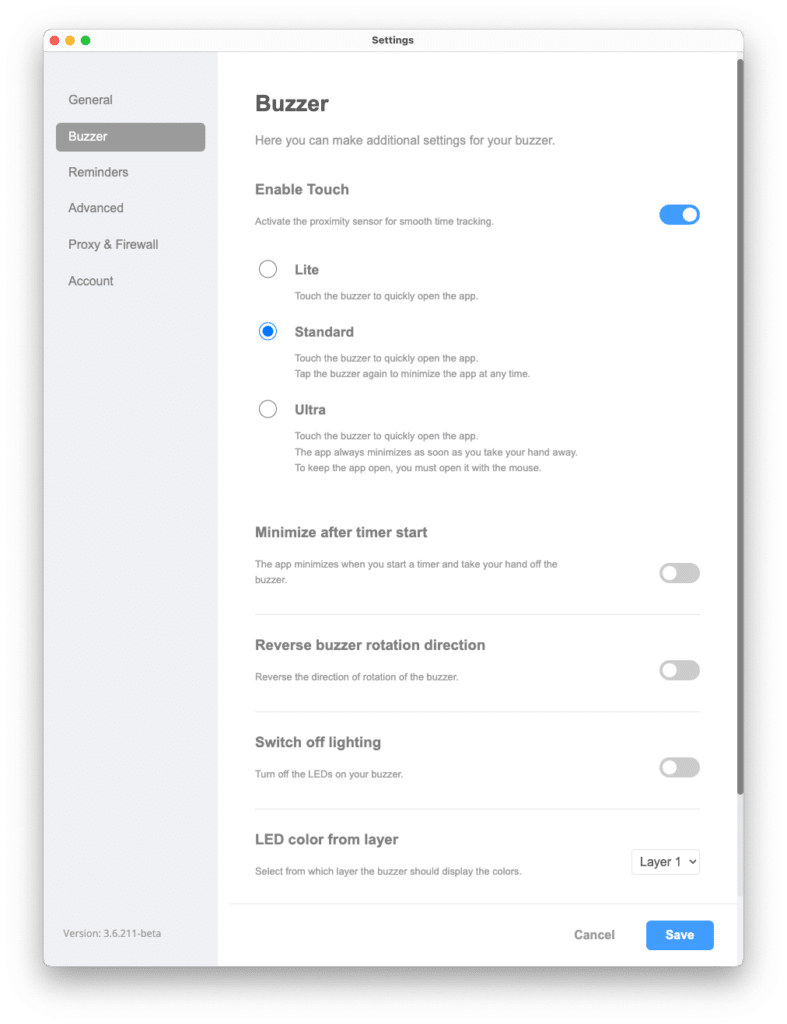
Reminders and notifications #
You can enable notifications and set reminders to not forget time tracking and stay in control of your time. To receive the notifications, you need to make sure that you have enabled notifications for timeBuzzer in your operating system.
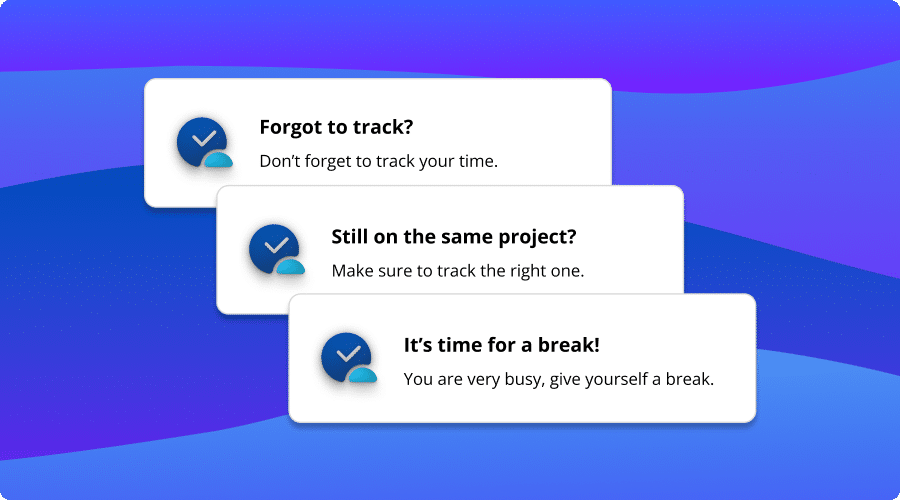
Advanced #
Under “Advanced” you will find more specific settings:
- Keyboard control allows you to set the key combination to open and close the app.
- “Show favorites only” allows you to display only your favorite tiles in the app. All others will be hidden.
- Select app version channel allows you to subscribe to the Beta or Alpha release channel.
Proxy & firewall #
To ensure timeBuzzer works in restricted office environments, you can enable proxy support and connect it to your company’s proxy server.
For timeBuzzer to function correctly, communication with our server must not be blocked. Please ensure your firewall allows access to the following:
URL: https://my.timebuzzer.com
Ports:
80 (HTTP)
443 (HTTPS)
You may need help from your IT department to configure this. If you have any questions, feel free to contact us.