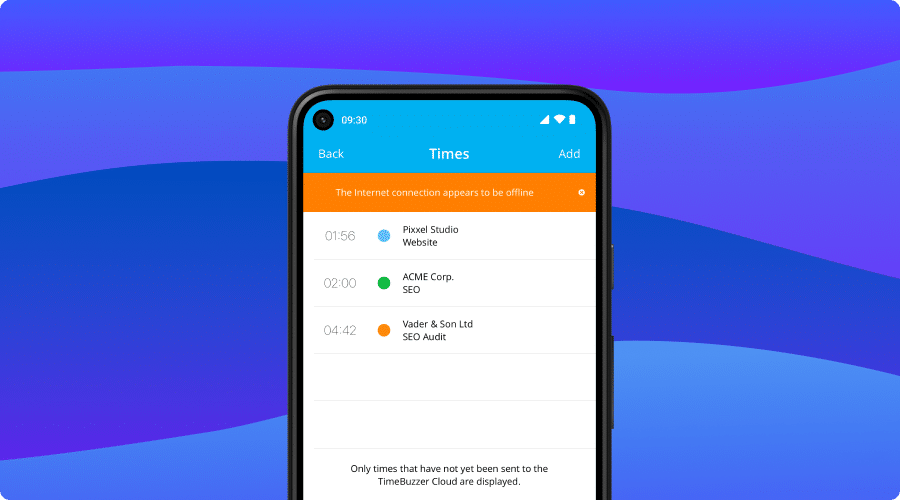In this article you will learn more about the mobile app for Android.
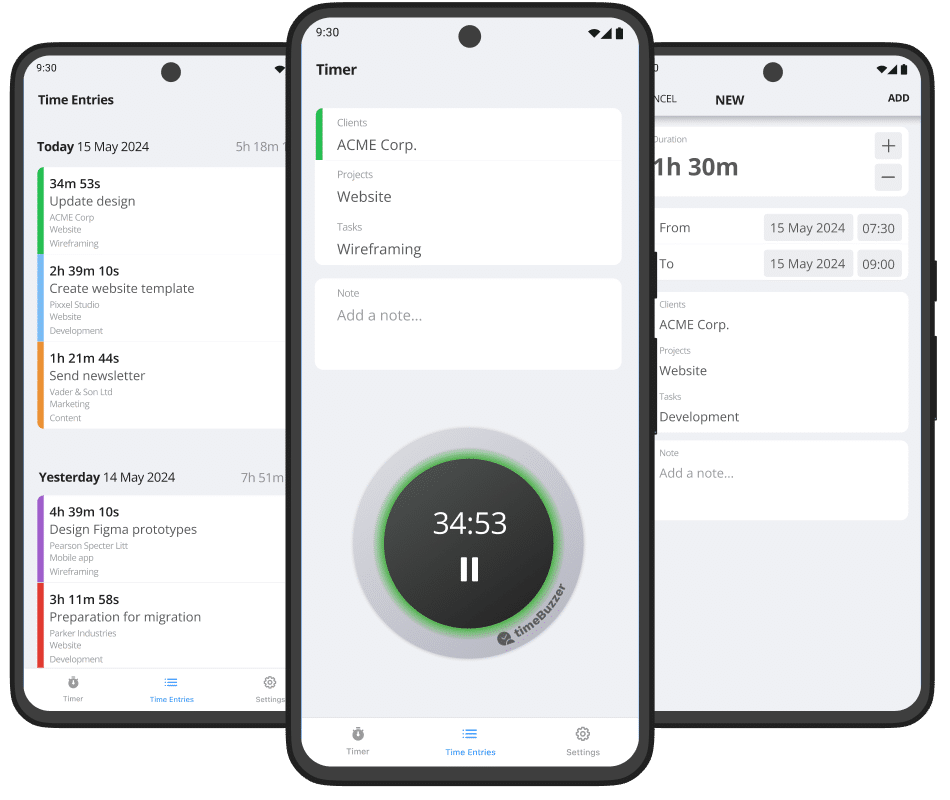
What is timeBuzzer Android app? #
The mobile app for Android lets you record time on the go, right from your Android phone.
We believe that time tracking needs to be simple and smooth so that it is actually used and does not distract from the actual work. That’s why the timeBuzzer apps are kept as streamlined as possible, and more complex actions such as setting up layers, managing tiles or viewing analytics are accessible via the web console.
Download #
Here you can download the mobile app for Android:
Download on the Google Play Store
Timer #
With the mobile app, you can start a timer as follows:
- Select a tile in every layer
- Start the timer
- When you’re done, stop the timer.
- Optional: Add a note
- Click “Save time entry”
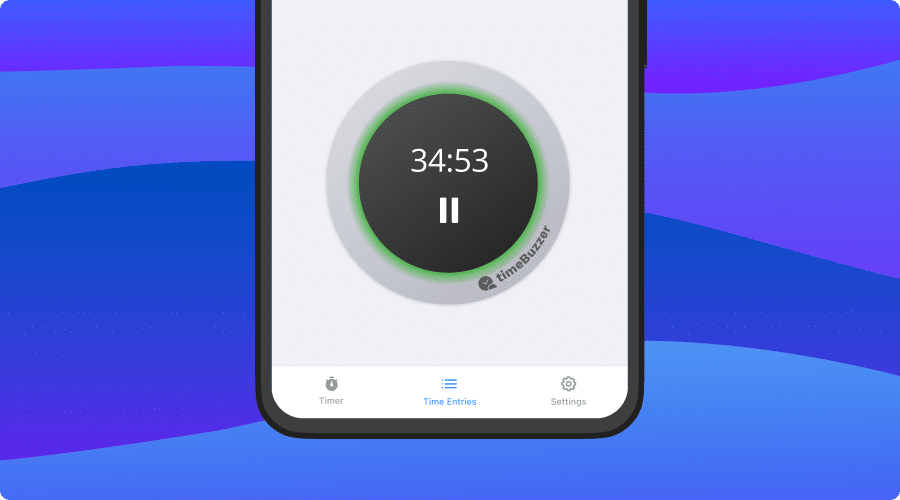
Add time manually #
With the mobile app, you can add a time entry manually as follows:
- Click on “Times”
- Click “Add”
- Click “Edit” to change start and end time
- Select a tile in every layer
- Optional: Add a note
- Click “Save”
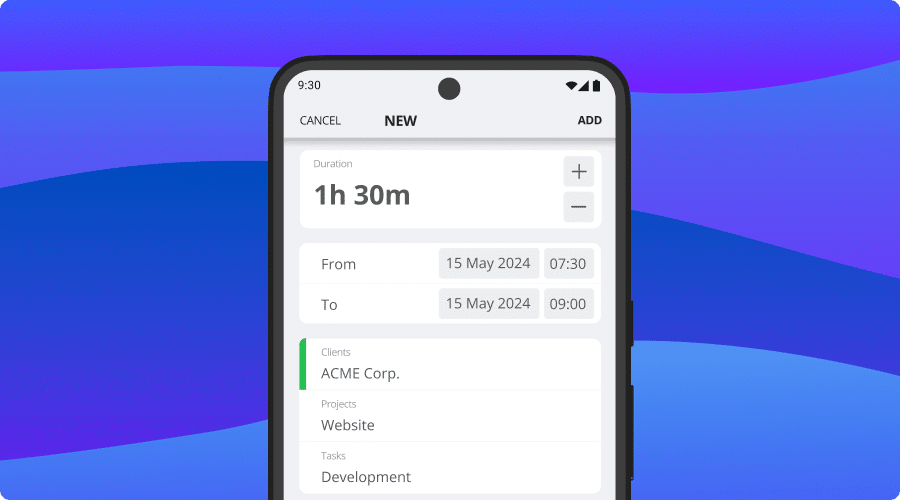
Edit time entries #
With the mobile app, you can edit a time entry as follows:
- Click on “Times”
- Click on a time entry
- Edit time entry
- Click “Edit” to make changes
- Click “Save”
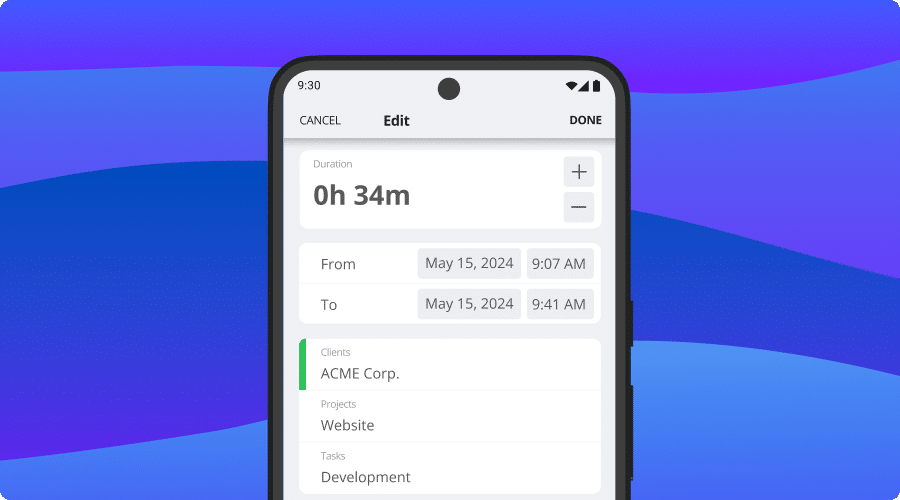
Delete time entries #
With the mobile app, you can delete a time entry as follows:
- Click on “Times”
- Swipe left on a time entry
- Click “Trash” icon
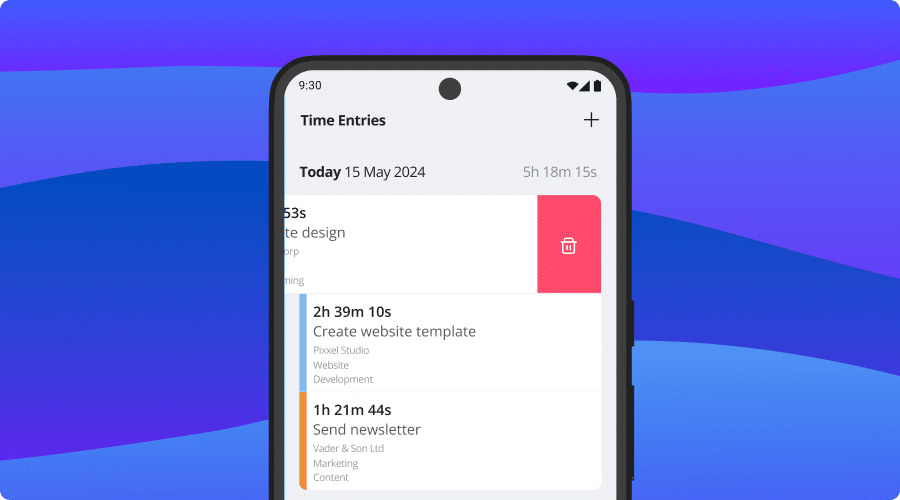
Mark Tiles as Favorites #
With the mobile app, you can easily mark tiles as favorites by following these steps:
- Open the layer containing the tile you want to favorite.
- Swipe left on the desired tile.
- Tap the Pencil icon to edit the tile.
- Tap the Star icon to add or remove the tile from your favorites.
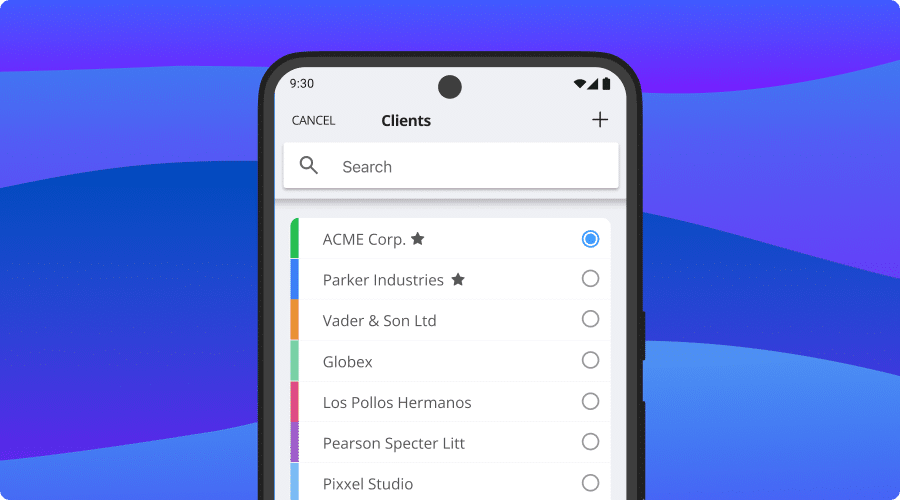
Assign Members and Groups #
With the mobile app, you can change member and group assignments for tiles by following these steps:
- Open the layer containing the tile you want to update.
- Swipe left on the tile.
- Tap the Pencil icon to edit the tile.
- Under Assignees, choose to make the tile available to all members, or assign it to specific members or groups.
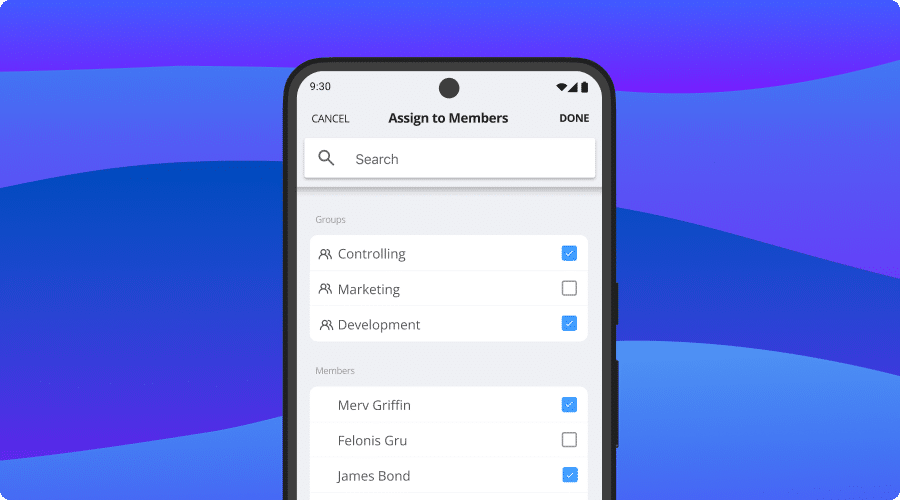
Offline Mode #
You can record your time even if there is no internet connection. Time entries are stored on your device and as soon as you are back online, everything will be synced automatically.