In this article you will learn how to assign tiles (such as clients, projects, or tasks) to members or groups.
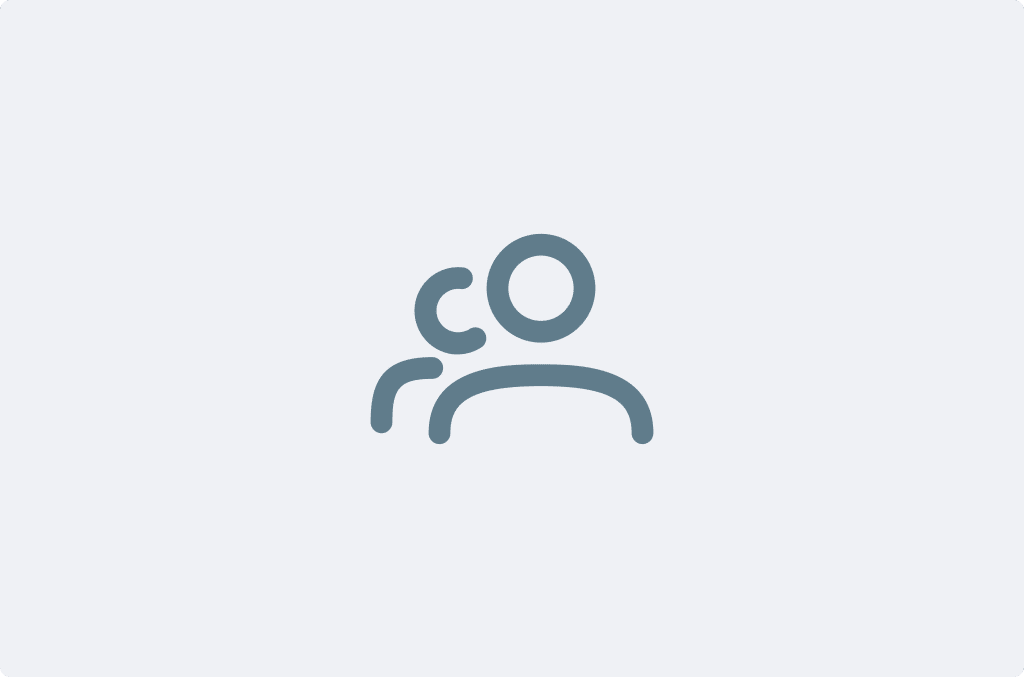
Overview #
The Member Assignment feature allows administrators and managers to assign tiles (such as clients, projects, or tasks) to team members within a timeBuzzer team account. Team members can only record time on the tiles assigned to them, enhancing focus by only sharing relevant tiles.
Assign a tile to members #
To assign a tile (clients, projects, tasks…) to specific members, follow these steps:
- Go to web console
- Navigate to the layer
- Create or edit a tile
- Choose between “All members” or assign it to specific members
- Click “Save”
Assign a tile to groups #
To assign a tile (clients, projects, tasks…) to specific groups, follow these steps:
- Go to web console
- Navigate to the layer
- Create or edit a tile
- Choose between “All members” or assign it to groups
- Click “Save”
Note: Only admins and managers can assign tiles to members and groups.
Who can see what? #
Here’s a quick summary of how assignments affect tile visibility:
- All team members, regardless of their role, only see assigned tiles in their desktop and mobile apps.
- Regular users also only see assigned tiles in their web console.
- Admins and managers can always see all tiles in their web console so they can create reports or change assignments