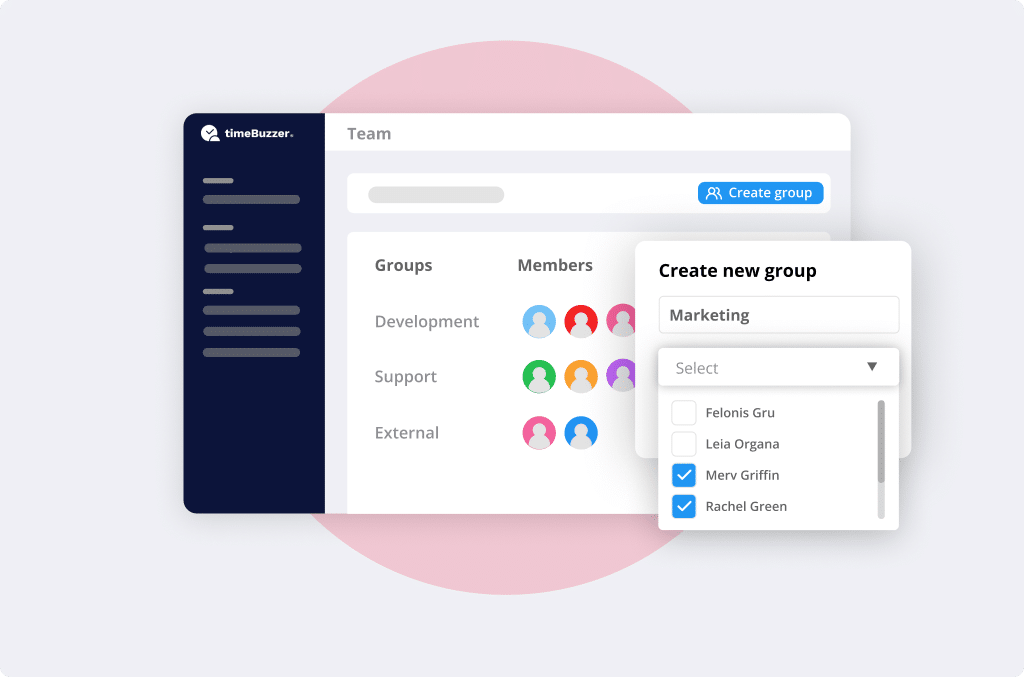
What are groups? #
Within your timeBuzzer account, you can combine several members into groups so that you can manage them more easily.
Why groups? #
Groups are useful if you want to assign certain tiles (customers, projects, tasks) to several specific members. Instead of always having to select several members individually, you can simply create a group and then assign them to this group.
This makes sense if you have groupings within your team. Your marketing team has different tasks than the development team. If you create groups, you can easily assign tasks to specific groups later on without having to select each individual team member.
Also when analyzing time, you can easily get time spent by a group instead of having to select each member individually.
Typical groups could be:
- Marketing
- Finance
- Administration
- Development
- etc.
How can I create a group? #
Here’s how to create a group:
- Log into the web console
- Go to “Team“
- Go to “Groups”
- Click on “Create new group”
- Enter a name (e.g. Marketing, Finance, Administration etc…)
- Select which members should belong to the group
- Click on “Save”
You can always change who is part of the group and also add future team members later on.
These members are then automatically assigned to the tiles you assigned to that group.
How can I edit a group? #
To edit a group:
- Log into the web console
- Go to “Team“
- Go to “Groups”
- Click on the group you want to edit
- Make your changes
- Click on “Save”