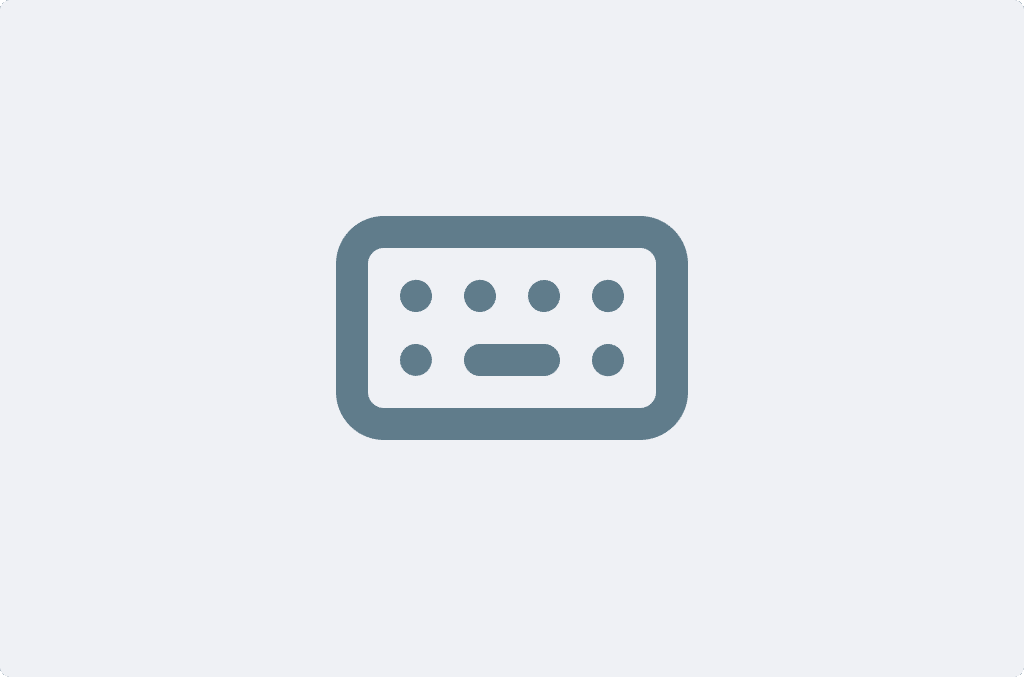
MacOS #
Open App: ⌘ ⌥ T
Select tiles: ARROW KEYS (LEFT / RIGHT / UP / DOWN)
Start timer: ENTER
When timer is running:
Change tiles: ⌘ ARROW KEYS
Stop timer: ⌘ ENTER
Other:
Cancel tile selection: ESC
Zoom in: ⌘ +
Zoom out: ⌘ –
Delete time entry: ⌘ BACKSPACE
Settings: ⌘ ,
Windows #
Open App: CTRL ALT T
Select tiles: ARROW KEYS (LEFT / RIGHT / UP / DOWN)
Start timer: ENTER
When timer is running:
Change tiles: ALT ARROW KEYS
Stop timer: ALT ENTER
Other:
Cancel tile selection: ESC
Zoom in: ALT +
Zoom out: ALT –
Delete time entry: ALT BACKSPACE
Linux #
Open App: CTRL ALT T
Select tiles: ARROW KEYS (LEFT / RIGHT / UP / DOWN)
Start timer: ENTER
When timer is running:
Change tiles: ALT ARROW KEYS
Stop timer: ALT ENTER
Other:
Cancel tile selection: ESC
Zoom in: ALT +
Zoom out: ALT –
Delete time entry: ALT BACKSPACE