In this article you will learn how you can track time with the physical hardware buzzer for desktop.
How to get started [Video] #
- Create an account if you don’t already have one
- Download the desktop app (MacOS, Windows or Linux)
- Install the app on your computer
- Log in with your account details
- Plug your buzzer via the USB-C cable to your computer
- Ready to track!
In this video you will learn how to record time with the buzzer:
How it works #
This is how you operate the buzzer.Touch
To open or close the app, simply touch the buzzer with your hand.
Rotate
To select a tile, rotate the knob of the buzzer.
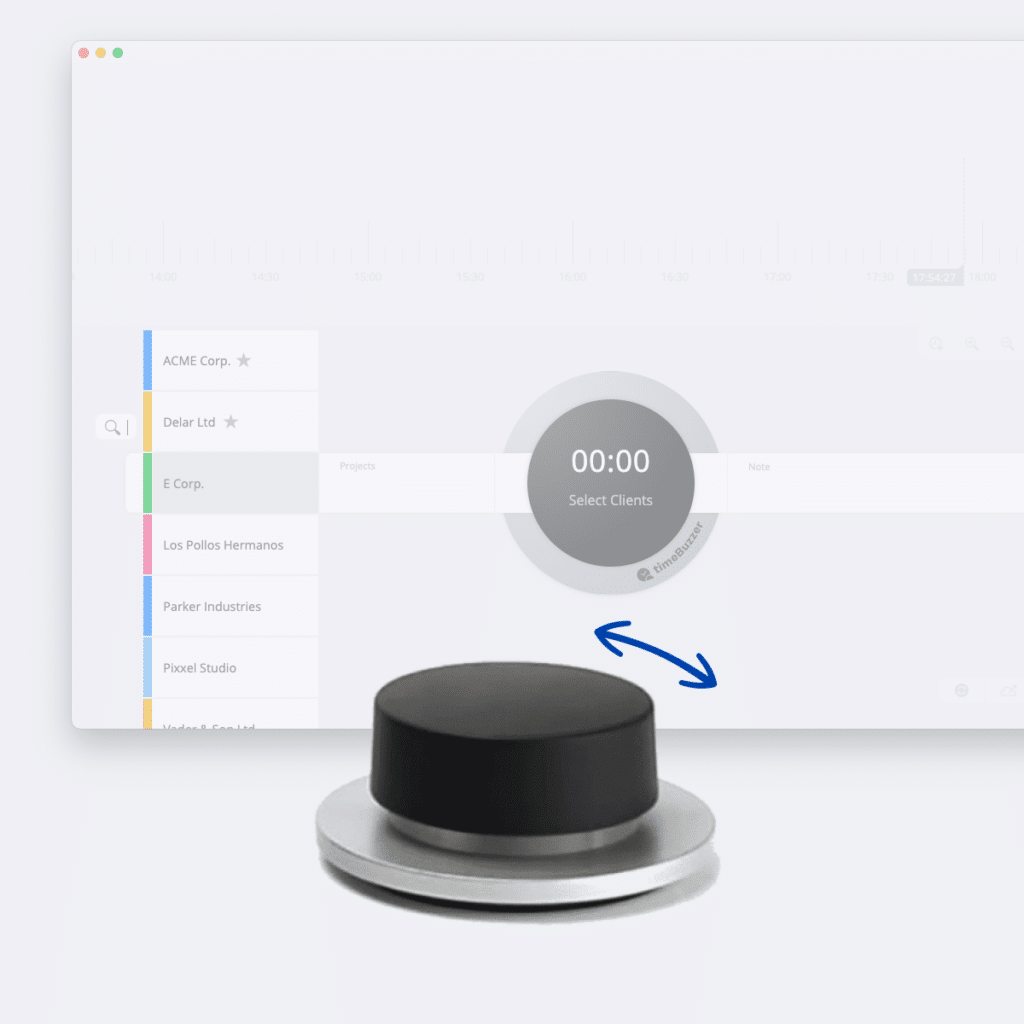
Press
To start or stop the timer, press the buzzer.
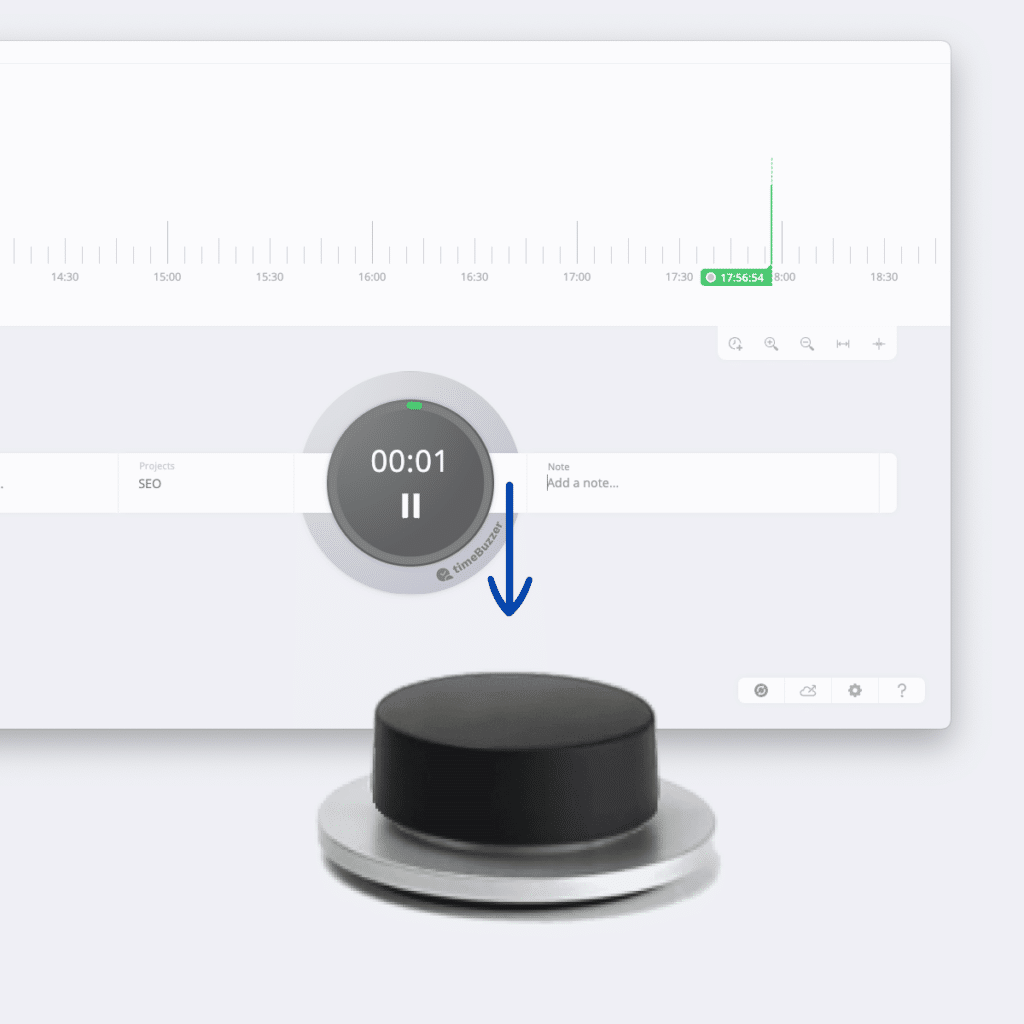
LED
The buzzer lights up in the colors of your projects and lets you know if the time is being recorded correctly without having to open the app.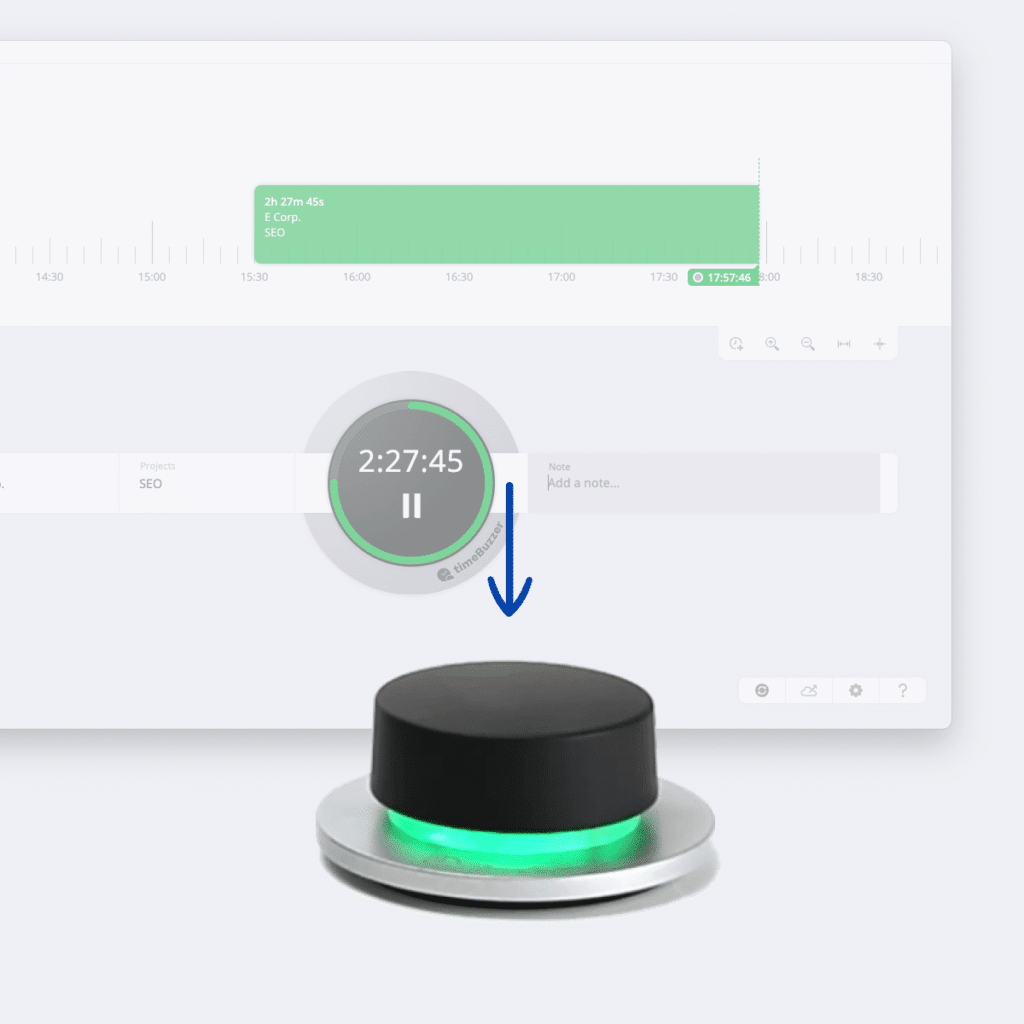
Press and hold
Just press and hold the buzzer briefly to correct your selection.
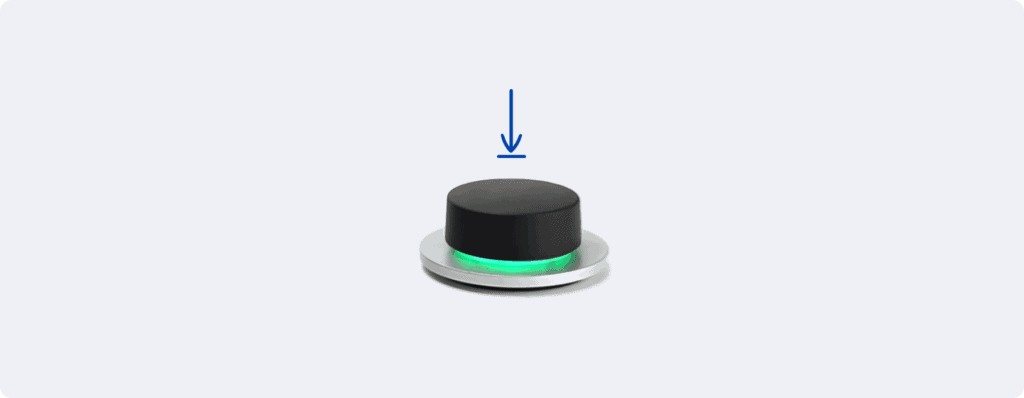
Buzzer settings #
If you use an hardware buzzer you have additional functions and setting options available in the desktop apps.
You can access the additional buzzer settings as follows:
- Log in to the desktop app (Available for MacOS, Windows and Linux)
- Open “Settings”
- Click the “Buzzer” setting tab
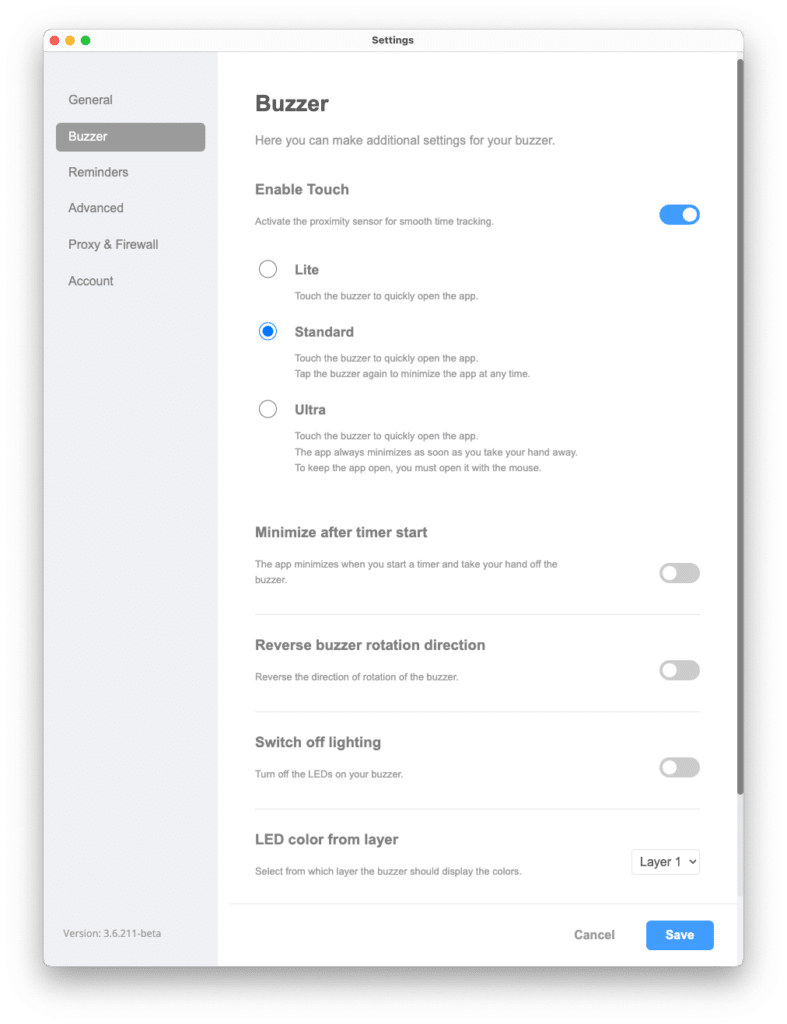
Enable/ disable touch (proxmity sensor)
The buzzer has a built-in proximity sensor to provide a unique and seamless experience. If you want to avoid the buzzer being sensitive, you can turn it off.
Select operating mode
- Lite: Touch the buzzer to quickly open the app.
- Standard: Touch the buzzer to quickly open the app. Tap the buzzer again to minimize the app at any time.
- Ultra: Touch the buzzer to quickly open the app. The app always minimizes as soon as you take your hand away. To keep the app open, you must open it with the mouse.
Change Rotation direction
You can change the direction the buzzer navigates within the app.
Turn off LED
You can turn off the LED of the buzzer.
Choose layer color
You can choose which layer the colors are shown from.
Troubleshooting #
Please follow these steps to resolve connection issues with your buzzer:
1. Check the Connection
Ensure that the buzzer is properly connected to your computer via the USB cable.
For Mac users: Make sure you have approved the connection with the accessory. For more information, see Apple Support: Approve a connection with an accessory.
2. Verify App Installation
Make sure you have the latest version of the timeBuzzer Desktop App installed. You can download the app for your operating system here:
3. Test Different USB Ports
Try connecting the buzzer to a different USB port. If the issue persists, test the buzzer on another computer if possible.
4. Restart Your Computer
Restart your computer and try connecting the buzzer again.
5. Check the USB Cable
If you are using a USB cable other than the one provided, please try using the original cable.
6. Bypass Docking Station
If you are using a docking station, try connecting the buzzer directly to your computer to rule out the docking station as the cause.
If the problem continues, please contact our support team for assistance.