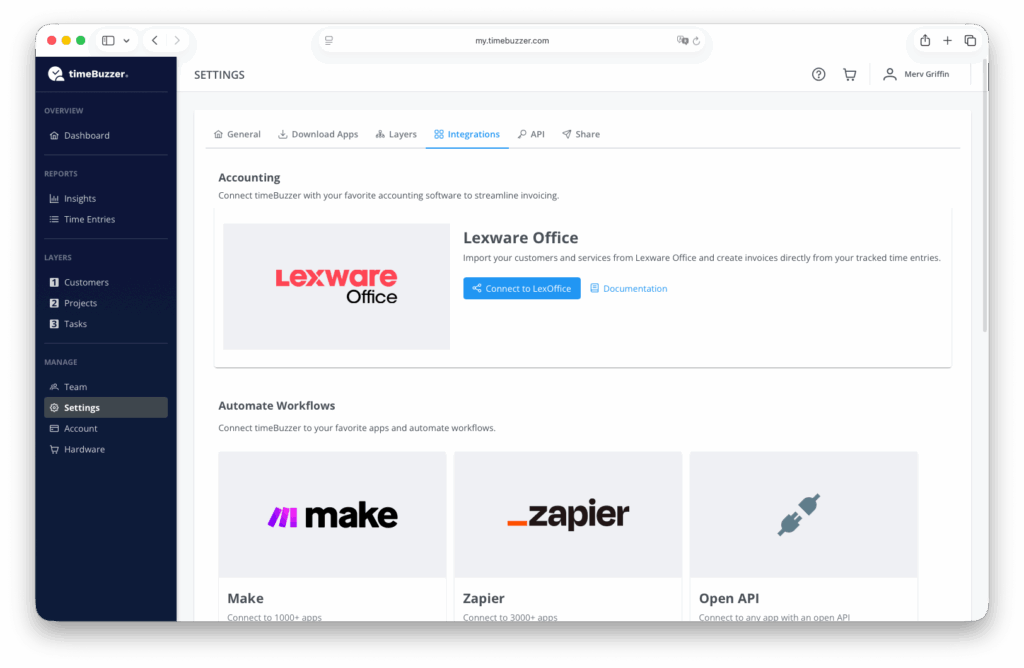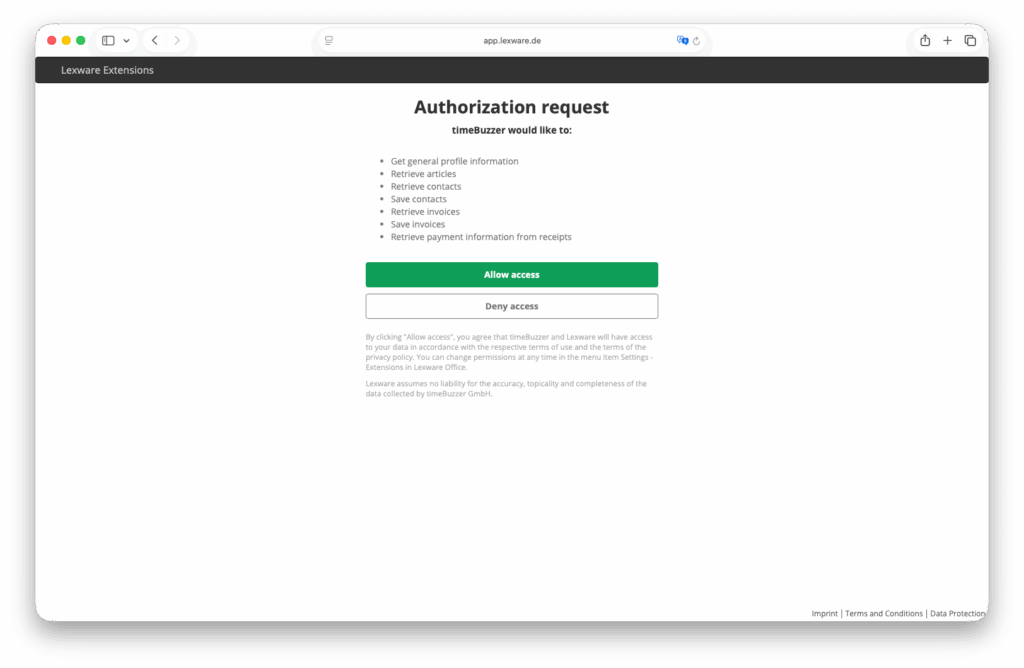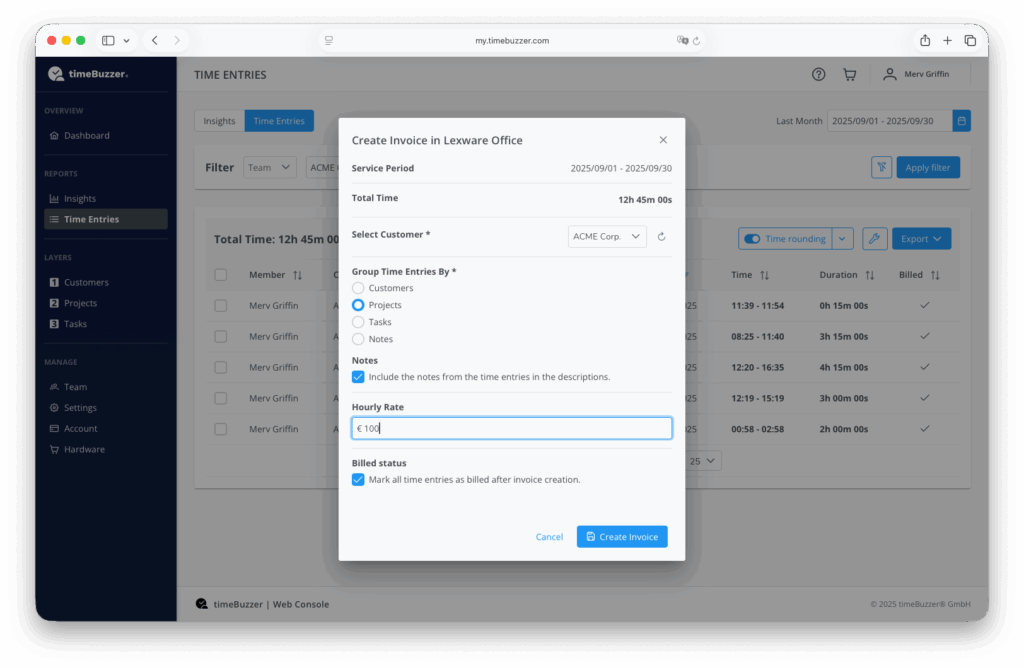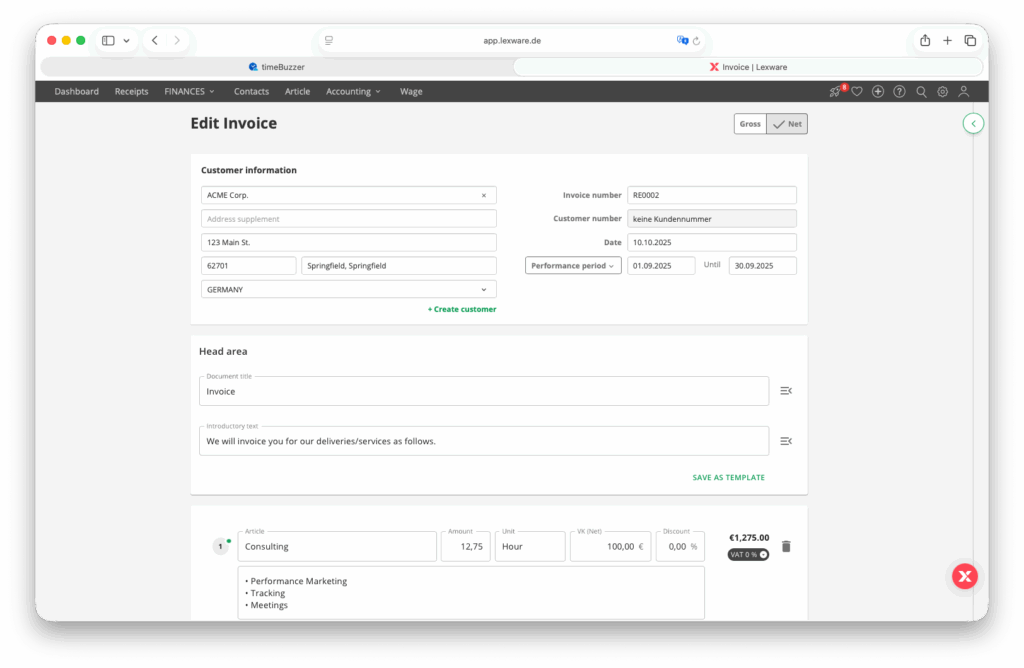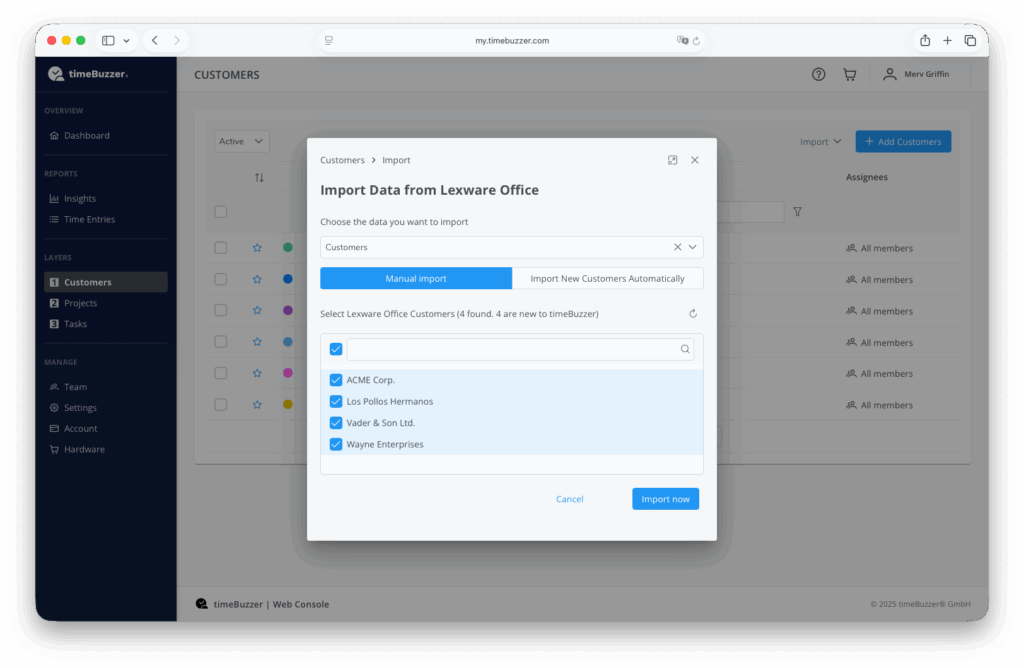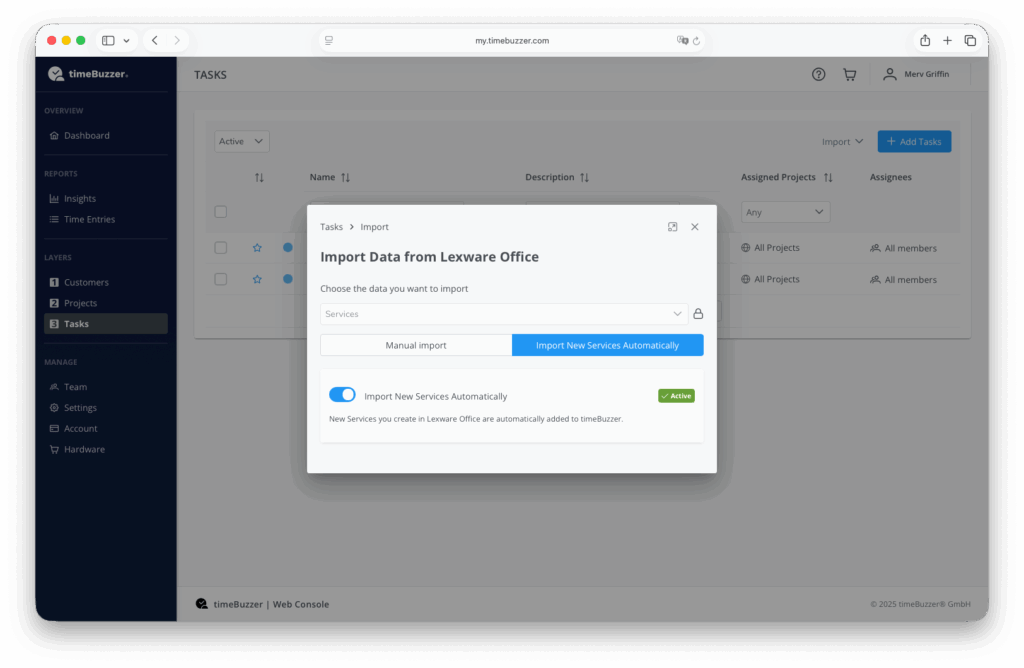In this article you will learn how to connect timeBuzzer with Lexware Office accounting software to streamline invoicing.
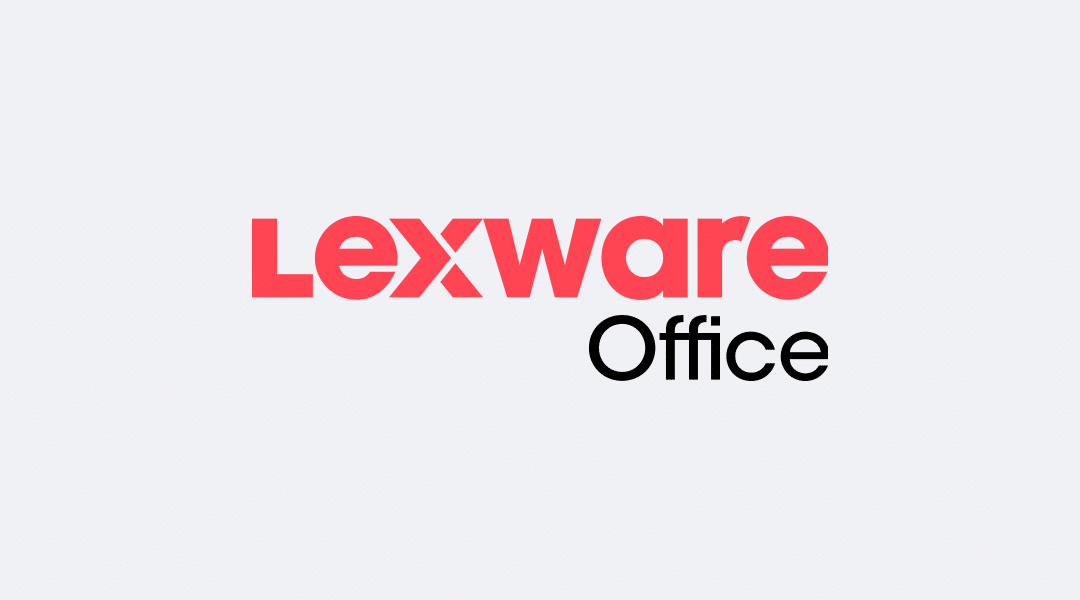
Connect timeBuzzer to Lexware Office #
- Log in to the timeBuzzer web console.
- Open the Settings.
- Select Integrations.
- Search for Lexware Office in the list and click Connect.
- You will be redirected to the Lexware Office login page.
- Log in with your Lexware Office credentials.
- Click Allow access to authorize the integration.
Your timeBuzzer account is now connected to Lexware Office!
Create Lexware Office invoices directly in timeBuzzer #
- Go to Time entries in timeBuzzer.
- Select the time period for your invoice (this defines the service period).
- Apply filters if necessary.
- (Optional) Activate time rounding if you want to round time entries for the invoice.
- Click on Export.
- Select Lexware Office as the export option.
- Select the customer from your Lexware Office customer list.
- Select how the time entries should be grouped (by level or notes).
- (Optional) Transfer notes from the time entries to the invoice description. Identical notes are summarized.
- Set the hourly rate.
- Note: Currently, you can enter a general hourly rate.
If you have different hourly rates for different positions, you can adjust this in the next step in the invoice in Lexware Office. - (Optional) Activate Mark as billed to automatically mark time entries after the invoice has been created.
- Click on Create invoice.
- Note: Currently, you can enter a general hourly rate.
Note: In order to create an invoice for a Lexware Office customer in timeBuzzer, you must enter an address for the contact in Lexware Office so that it can be included in the invoice.
- Select Show invoice to open it in Lexware Office (opens in a new tab).
- If necessary, log back into Lexware Office.
- Check and edit your pre-filled invoice.
- Click Preview and then Send.
- Click Preview and then Send.
- Done!
Importing customers from Lexware Office (optional) #
You can import Lexware Office customers into any timeBuzzer level.
- Go to the layer to which you want to import customers.
- Click on Import.
- Select Lexware Office → Customers.
- Select the customers you want to import.
- Only new customers that do not yet exist in timeBuzzer are displayed. The system checks whether there are already customers with the same name.
- Click on Import.
Import services from Lexware Office (optional) #
You can also import Lexware Office services into any timeBuzzer level.
- Clock on the layer into which you want to import services.
- Click on Import.
- Select Lexware Office → Services.
- Select the services you want to import.
- Note: Only new services that do not yet exist in timeBuzzer are displayed. The system checks whether services with identical names already exist.
- Click on Import.
Enable automatic imports (optional) #
You can set timeBuzzer to automatically add newly created customers or services that are created in Lexware Office.
Automatic import of Lexware Office customers
- Open the layer to which you want to import customers.
- Click on Import.
- Select Customers.
- Click on Import new customers automatically.
- Activate Automatic import.
From now on, new customers created in Lexware Office will automatically be displayed in timeBuzzer.
Automatic import of Lexware Office Services
- Open the level into which you want to import services.
- Click on Import.
- Select Services.
- Click on Import new services automatically.
- Activate Automatic Import.
From now on, new services created in Lexware Office will automatically be displayed in timeBuzzer.
FAQ #
What do I need to use the integration?
You need a timeBuzzer Pro account and a Lexware Office account with a plan that supports partner integrations and writing invoices.
Which layers can I import to?
You can import both customers and services into any layer. This allows you to tailor the integration perfectly to your individual structure.
How does automatic import work?
You can activate automatic import to automatically transfer future customers or services in Lexware Office to a selected layer in timeBuzzer.
If you want to import existing customers and services, you can do so using the manual import function.
I only record projects – can I still bill Lexware Office customers?
Yes, that works. Import and export are independent of each other. Even if you don’t create any customers in timeBuzzer, the export will always show you all Lexware Office customers. This means you can still bill your recorded project times for each Lexware customer.
Who can use the integration?
Only users with the Administrator role can create Lexware Office invoices or import Lexware Office customers and services in timeBuzzer. Managers and regular users do not have access to these functions.
Which contacts are imported?
All contacts in Lexware Office that are marked as Customer or Customer / Supplier are available for import into timeBuzzer. Contacts that are marked exclusively as Supplier are not transferred.
The import of collective customers is currently not supported.
Which articles are imported?
All articles in Lexware Office that are marked as service are available for import into timeBuzzer. Currently, only the names are transferred; hourly rates cannot be imported at this time.
Products are not available for import into timeBuzzer, as they are not relevant for time tracking.