In this article you will learn more about the layers in timeBuzzer and how you can perfectly adapt them to your workflow and industry.
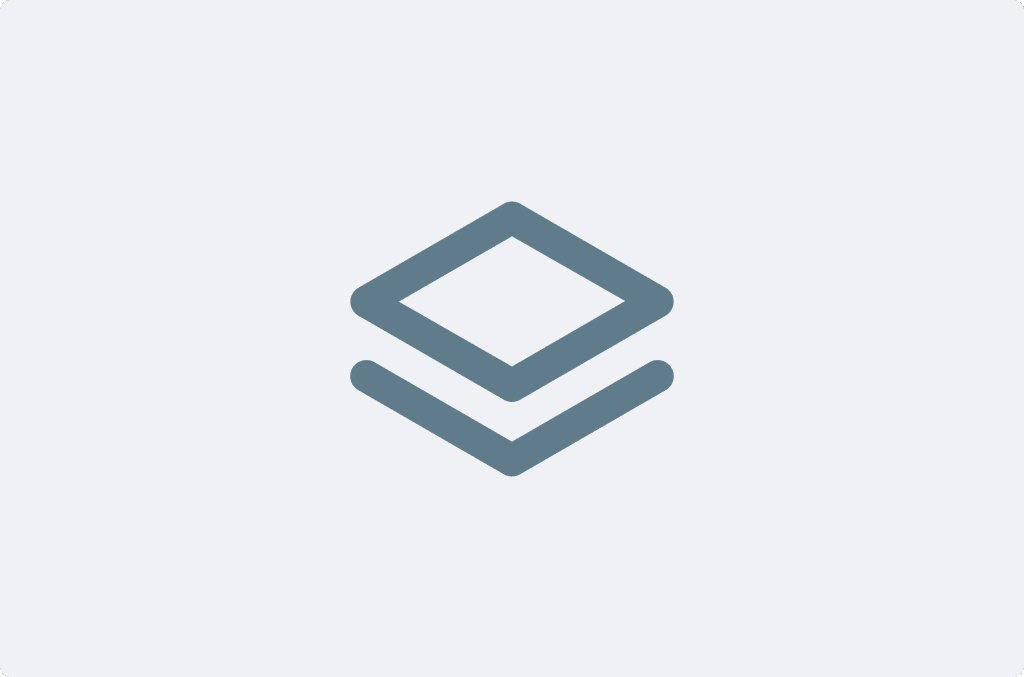
What are layers? #
Layers are the different categories into which you categorize your time.
The layers are usually set by the administrator at the beginning. timeBuzzer lets you define up to three custom layers. This allows you to perfectly adapt timeBuzzer to your industry and workflows.
For a better understanding, here is the difference between layers and tiles:
- Layers: These are your broad categories for organizing time.
- Tiles: These are the specific elements within each layer.
Example
- Layer 1: Clients
Tiles: Client A, Client B, Client C… - Layer 2: Projects
Tiles: Project 1, Project 2, Project 3… - Layer 3: Tasks
Tiles: Support, Invoicing, Development…
Since you can name layers and tiles individually, you can adapt timeBuzzer perfectly to your workflow.
The layers are usually set by the administrator at the beginning.
Customize layers #
By default, two layers, clients and projects, are set and activated.
To customize these layers:
- Log in to your web console
- Go to settings
- Go to layer settings
- Disable or enable layers
- Rename layers
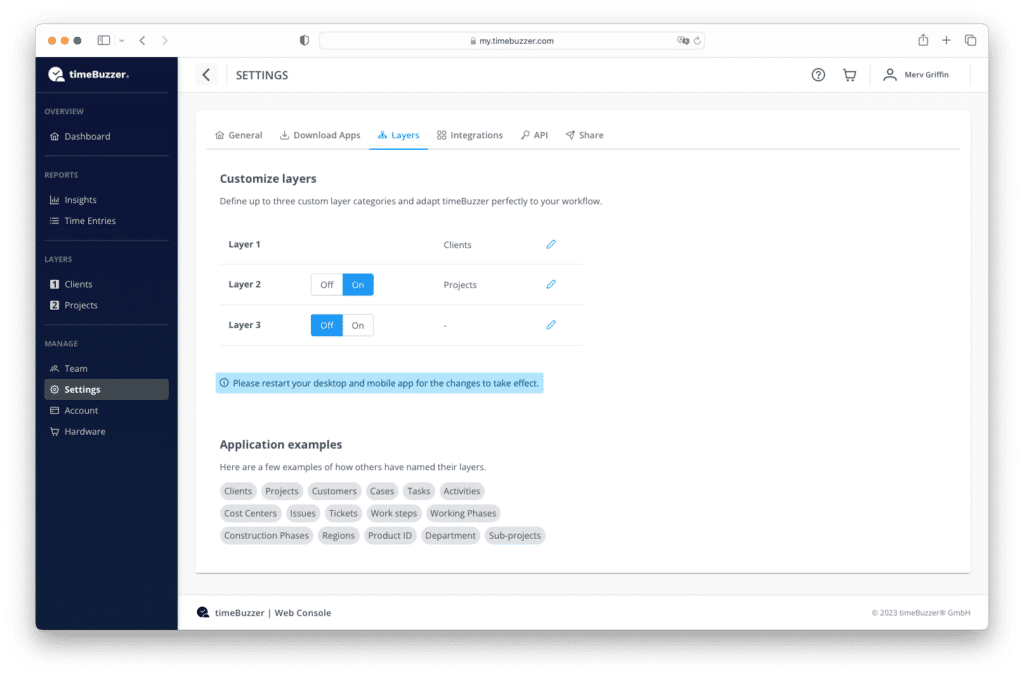
Layer examples #
There are countless ways to define the layers.
We usually recommend to keep the layer setup as simple as possible.
The following examples will help you understand the concept.
Businesses and Teams
Many companies choose to track the time spent on their customers and break that time down further by the different projects. This is the default setting, with the 1st and 2nd levels enabled, with “Clients” in the first level and “Projects” in the second. Some further divide the projects into different tasks. In this case, you would activate the third layer and name them in “Tasks”, for example..
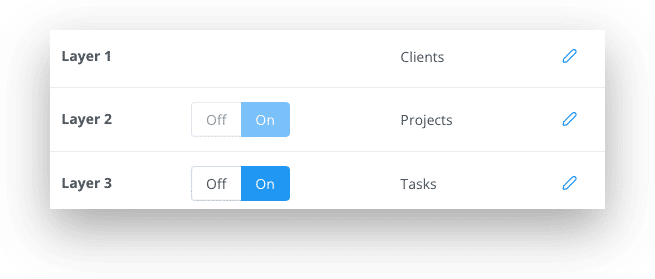
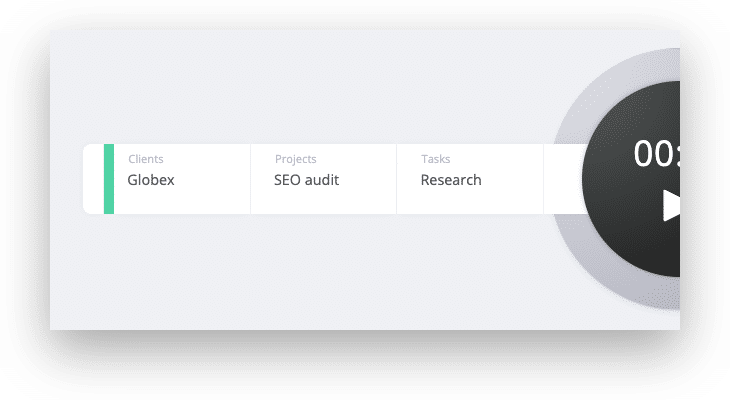
But alternative breakdowns by departments, cost centers, work phases are also popular. More examples of layer category names can be found later in this article.
Freelancers
As a freelancer, you might have only a few clients or projects and want to keep it simple. So you could disable the 2nd and 3rd layer and use only one layer called “Clients” or “Projects”.
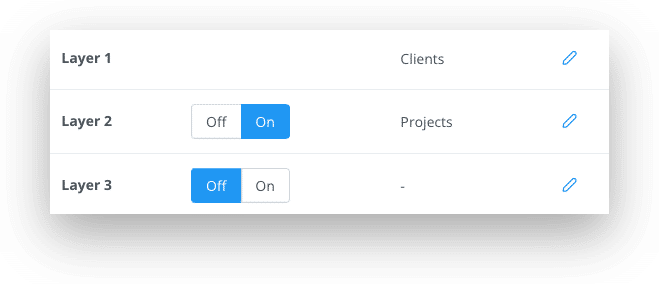

Personal Productivity
If you use timeBuzzer for personal productivity, you could use only one layer named “Activities”. In their you add tiles named “working”, “phone calls”, “emails” etc….
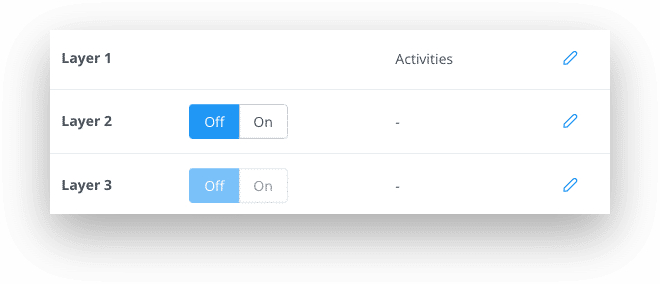
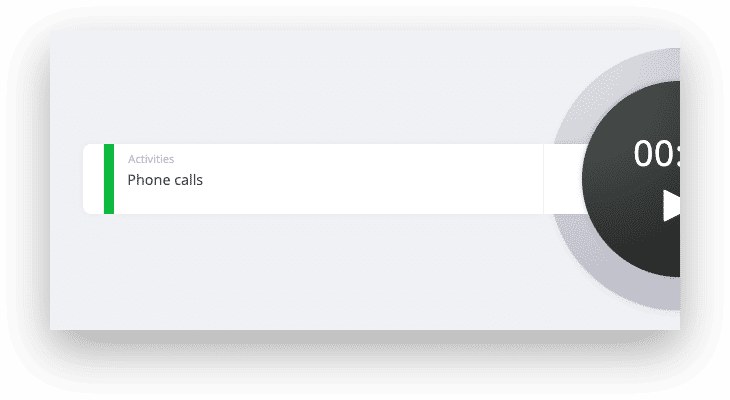
Naming examples #
Here are a few examples of how others have named their layers:
- Clients
- Customers
- Projects
- Tasks
- Cases
- Activities
- Cost centers
- Issues
- Tickets
- Work steps
- Working phases
- Construction phases
- Regions
- Product ID
- Department
- Sub-projects
- Status
- …