In this article, you’ll learn how roles and permissions work in timeBuzzer.
Why user roles? #
With the help of different user roles you can decide who can see and do what. There are three user access levels:
- Administrators – full access to all features and data
- Managers – access to team data and limited admin rights
- Regular users – can track time but only access their own data
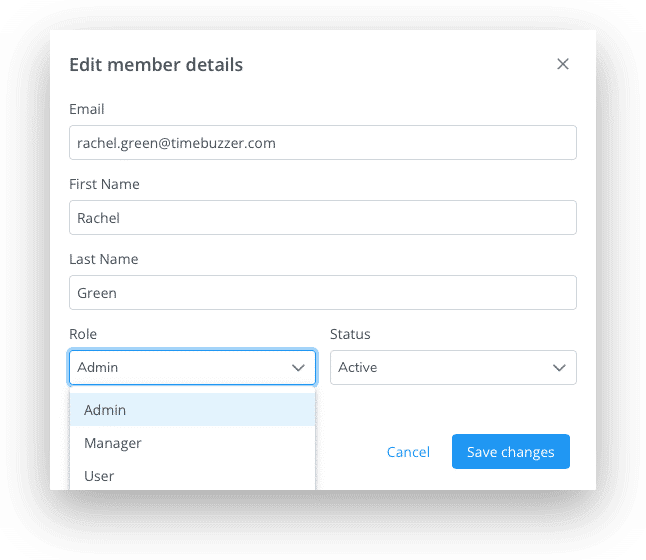
Roles and their privileges #
Below is a detailed overview of which roles can see and do what.
Regular user
Regular users have access only to their own data and can:
- Track time
- Edit their own time
- View “Me” insights
- Create individual reports (only their own data)
- View only assigned tiles in all apps (desktop, mobile, and web)
Manager
Managers have access to all team data and can:
- Track time
- Edit their own time and the time of their team members
- Add time for their team members
- View “Me” and “Team” insights
- Create individual and team reports (access to team member data)
- View, manage and change assignments of all tiles in the web console
- View only assigned tiles in the desktop and mobile apps
- Manage team (but can’t invite new team members)
Administrator
Admins have access to data of all team members and can:
- Track time
- Edit their own time and the time of their team members
- Add time for their team members
- View “Me” and “Team” insights
- Create individual and team reports (access to team member data)
- View, manage and change assignments of all tiles in the web console
- View only assigned tiles in the desktop and mobile apps
- Invite and manage team
- Setup and customize layers
- Manage account and billing
How roles affect tile visibility #
To keep time tracking focused and relevant, all team members—regardless of role—only see assigned tiles in their desktop and mobile apps.
Only in the web console, visibility depends on the role:
- Regular users also see only their assigned tiles
- Managers and administrators always see all tiles so they